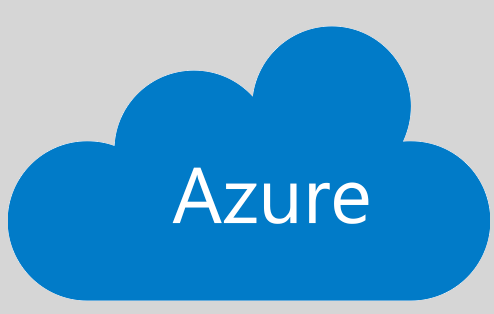[read this post on Mr. Fox SQL blog]
The “modern data platform” architecture is becoming more and more popular as organisations shift towards identifying, collecting and centralising their data assets and driving towards embracing a “data driven culture“.
Microsoft Azure has a suite of best-of-breed PaaS based services which can be plugged together by organisations wishing to create large scale Data Lake / Data Warehouse type platforms to host their critical corporate data.
When working with customers going down the Modern Data Platform path I often hear very similar questions;
- What is the most suitable and scaleable architecture for my use case?
- How should I logically structure my Data Lake or Data Warehouse?
- What is the most efficient ETL/ELT tool to use?
- How do I manage batch and streaming data simultaneously?
- …etc
While these are all very valid questions, sorry, but that’s not what this blog is about! (one for another blog perhaps?)
In my view – what often doesn’t get enough attention up front are the critical aspects of monitoring, auditing and availability. Thankfully, these are generally not too difficult to plug-in at any point in the delivery cycle, but as like with most things in cloud there are just so many different options to consider!
So the purpose of this blog is to focus on the key areas of Azure Services Monitoring and Auditing for the Azure Modern Data Platform architecture.
What Exactly is an Azure Modern Data Platform Architecture?
Rather than try to explain this one, the diagram below spells out what a typical platform may look like once its been completely built out.
NOTE this is just a small simple cutdown version of what a platform like this may look like, often other components and data pathways are deployed including…
- Data Streaming Pathway – which may deploy Azure Event Hubs, Azure Stream Analytics, and/or Azure Databricks (streaming)
- Multiple Data Transformation Buckets – this only shows 2 layers, but there are often multiple including a conformed layer, data science scratchpad area and archive layer. (Argh, One for another blog post perhaps!)
- Tabular Models and BI Reporting – including Azure Analysis Services and Power BI, Tableau, etc
- Data Catalog and Lineage – including Azure Data Catalog v2

.
Where and What do we Log?
THE WHERE: First up regardless of which logs, audits, telemetry, or whatever is available from each of these deployed services, we first need somewhere to capture and store it. In Azure we have the very awesome Azure Log Analytics, which is part of the Azure Monitor suite of services. It provides sophisticated tools for collecting and analyzing telemetry that allow you to maximize the performance and availability of your cloud and on-premises resources and applications – https://docs.microsoft.com/en-us/azure/azure-monitor/log-query/get-started-portal
What’s nice is that most Azure services have diagnostics and logging options which allow you to send this data direct to Azure Log Analytics, which makes our “monitoring” job just so much easier.
Now we have a view on where we send our data, lets break down each of these services into a single set of monitoring recommendations.
Now onto THE WAHT…
.
Standard Logging to Enable on All Azure Services
Every Azure Service (with a few minor exceptions) will generate the following two log streams; Activity Log and Diagnostic Logs. Capturing these are essential to providing an overall view of the activity within the platform.
.
AZURE ACTIVITY LOG
https://docs.microsoft.com/en-us/azure/azure-monitor/platform/activity-logs-overview
All Azure services have an activity log which captures activities performed on the service, when and by who. Activity Logs provide data about the Control Plane operations on an Azure resource. Activity logs capture events for Admin, Service Health, Resource Health, Alert, Autoscale, Recommendation, Security, Policy. Activity log data will take about 10-15 minutes to be sent to Log Analytics ingestion point. The Activity Log stores the logs in the Azure backend for 90 days.
The activity log event schema is here – https://docs.microsoft.com/en-us/azure/azure-monitor/platform/activity-log-schema
If you would like to retain the data beyond this then log retention can be defined here – https://docs.microsoft.com/en-us/azure/azure-monitor/platform/activity-logs-overview#export-the-activity-log-with-a-log-profile
Recommendations
- Leverage the 90 days activity log retention into Azure Log Analytics
- (optional) extend the retention
.
AZURE DIAGNOSTIC LOGS
https://docs.microsoft.com/en-us/azure/azure-monitor/platform/diagnostic-logs-overview
Most (but not all) Azure services provide deeper diagnostic logs containing service specific information, metrics, events, etc.. This can be captured to either a Storage Account, Log Analytics or Event Hub.
Diagnostics Logs are emitted by a resource and provide information about the operation of that resource at the “data plane” level of the service. The content of these logs varies by the Azure service and resource type Data from diagnostic logs take 2-15 minutes, depending on the Azure service
The diagnostic log schema is here – https://docs.microsoft.com/en-us/azure/azure-monitor/platform/diagnostic-logs-schema
Recommendations
- Enable for all Azure Services that support it which includes ADF, AKV, VM, AAS, SQL DB/DW, ADB into Azure Log Analytics
- Currently only Azure Data Lake Storage Gen2 does not currently support diagnostic logs
.
Specific Logs to Enable on Each Azure Service
In addition to the standard logs above, each Azure Service will also have one or more service specific logs that can be enabled and captured. As above capturing these are essential to providing a deep dive service specific view of the activity within that service.
.
AZURE DATALAKE GEN2 STORAGE
Storage Analytics Logs (Metrics)
https://docs.microsoft.com/en-us/rest/api/storageservices/About-Storage-Analytics-Logging
Storage Analytics logs detailed information about successful and failed requests to a storage service. This information can be used to monitor individual requests and to diagnose issues with a storage service. Requests are logged on a best-effort basis. Log entries are created only if there are requests made against the service endpoint.
All logs are stored in block blobs in a container named $logs, which is automatically created when Storage Analytics is enabled for a storage account. The $logs container is located in the blob namespace of the storage account, for example: http://<accountname>.blob.core.windows.net/$logs. This container cannot be deleted once Storage Analytics has been enabled, though its contents can be deleted.
All data in the $logs container can be accessed by using the Blob service APIs, including the .NET APIs provided by the Azure managed library. Storage Analytics Logs can be sent to Azure Log Analytics for further analysis.
There is no automated way to do this so therefore this must be created per storage account so the data is sent to Custom Logging into Azure Log Analytics as per this example here – https://azure.microsoft.com/en-us/blog/query-azure-storage-analytics-logs-in-azure-log-analytics/
Advanced Threat Detection
https://docs.microsoft.com/en-us/azure/storage/common/storage-advanced-threat-protection
Advanced Threat Protection for Azure Storage provides an additional layer of security intelligence that detects unusual and potentially harmful attempts to access or exploit storage accounts These security alerts are sent by default into the Azure Security Center, and are also sent via email to subscription administrators, with details of suspicious activity and recommendations on how to investigate and remediate threats.
Recommendations
- Enable and Capture Storage Analytics Logs
- Create automated step to send Storage Analytics Logs into Custom Logging into Azure Log Analytics
- Enable Advanced Threat Detection
.
AZURE DATA FACTORY
Metrics
https://docs.microsoft.com/en-us/azure/data-factory/monitor-using-azure-monitor#metrics
You can use Azure Data Factory integration with Azure Monitor to route data to Azure Monitor. This integration is useful when you want to write complex queries on a rich set of metrics that is published by Data Factory to Azure Monitor. You can also create custom alerts on these queries via Azure Monitor.
Recommendations
- Enable Diagnostic Metrics
.
AZURE DATABRICKS
Event Logs
https://docs.azuredatabricks.net/user-guide/clusters/event-log.html
The cluster event log displays important cluster life cycle events that you trigger manually or are automatically triggered by Azure Databricks. Such events affect the operation of a cluster as a whole and the jobs running in the cluster. Events are stored and available from within the ADB cluster / Workspace for 60 days. Get data using the REST API – https://docs.azuredatabricks.net/api/latest/clusters.html#events
Spark Metrics Logs
https://docs.microsoft.com/en-us/azure/architecture/databricks-monitoring/configure-cluster
Connecting Azure Databricks with Log Analytics allows monitoring and tracing each layer within Spark workloads, including the performance and resource usage on the host and JVM, as well as Spark metrics and application-level logging.
Several types of metrics can be captured using this library extension on the ADB cluster. Spark metrics are automatically collected into the SparkMetric_CL Log Analytics custom log.
Streaming job metrics are automatically collected into the SparkListenerEvent_CL Log Analytics custom log Spark logs are available in the Databricks UI and can be delivered to a storage account. However, Log Analytics is a much more convenient log store since it indexes the logs at high scale and supports a powerful query language. Spark logs are automatically collected into the SparkLoggingEvent_CL Log Analytics custom log.
Recommendation
- Regularly capture ADB Cluster Events using the API command. Suggested to capture this data every 5-15 minutes.
- Create automated step to send ADB Cluster Events into Custom Logging into Azure Log Analytics
- Review and consider optionally enabling detailed Spark cluster Logs and metrics for all pre-configured ADB clusters. NOTE these can be very detailed logs.
.
AZURE SQL DATA WAREHOUSE
SQL Auditing
https://docs.microsoft.com/en-au/azure/sql-data-warehouse/sql-data-warehouse-auditing-overview
Auditing helps you maintain regulatory compliance, understand database activity, and gain insight into discrepancies and anomalies that could indicate business concerns or suspected security violations, and enables and facilitates adherence to compliance standards, although it doesn’t guarantee compliance
Auditing captures all audit data and logs the captured data to the logging destination which can be loaded into analysis tooling for assessment.
If enabled Audit Logs will capture every single SQL batch sent to the database, which can generate a significant amount of access and logging data. Therefore its recommended to only enable for sensitive data assets. Auditing can be enabled at the Azure SQL Server level which applies as the default setting to all existing and new Azure SQL Data Warehouses as hosted on the server, or Auditing can be enabled on any specific Azure SQL Data Warehouse directly. If Auditing is enabled on the Server level then it will always apply to the hosted databases regardless of the setting at the database level. If Server level Auditing is enabled and Database level Auditing is enabled, then the Audit occurs twice for that database.
Database – Data discovery & classification
https://docs.microsoft.com/en-au/azure/sql-database/sql-database-data-discovery-and-classification
Data Discovery & Classification (public preview) provides advanced capabilities built into Azure SQL Database and Data Warehouse for discovering, classifying, labeling, and protecting the sensitive data in your databases. Discovering and classifying your utmost sensitive data (business/financial, healthcare, personal data, etc.) can play a pivotal role in your organizational Information protection stature.
Data Discovery & Classification is enabled at the Azure SQL Data Warehouse database level and is not applied a the SQL Logical Server level
It can serve as infrastructure for: Various security scenarios, such as monitoring
(auditing) and alerting on anomalous access to sensitive data, Controlling access to, and hardening the
security of, databases with highly sensitive data, and Helping meet data privacy standards and
regulatory compliance requirements, such as GDPR.
SQL data discovery & classification comes with a default set of built-in set of sensitivity labels and a built-in set of information types and discovery logic. Definition/customization of your classification taxonomy is done in one central place for your entire Azure tenant in the Azure Security Center, defined as part of your Security Policy. Only someone with administrative rights on the Tenant root management group can perform this task.
The classification regularly engine
scans your database for columns containing potentially sensitive data based on
your classification taxonomy and provides a list of recommended column
classifications. You can also manually
classify columns as an alternative.
An important aspect of the information protection paradigm is the ability to monitor access to sensitive data. Therefore both the existing Auditing feature and the new Data Discovery & Classification feature have been built to closely operate together. In order to monitor and alert on access to classified database fields, Azure SQL Database Auditing has been enhanced to include a new field in the audit log called “data_sensitivity_information”, which logs the sensitivity classifications (ie labels defined in Data Discovery & Classification) of the actual data that was returned by the query. Therefore the classified data access logging is written to the same existing log files as the SQL Audit log which are stored in Azure Storage, Event Hubs (preview) or Log Analytics (preview).
Vulnerability Assessment
https://docs.microsoft.com/en-us/azure/sql-database/sql-vulnerability-assessment
Vulnerability assessment is an easy to configure service that can discover, track, and help remediate potential database vulnerabilities with the goal to proactively improve overall database security. Vulnerability assessment is enabled at the Azure Logical SQL Server level or at the SQL Data Warehouse database level
Vulnerability Assessment is a scanning service built into the Azure Database service. The service employs a knowledge base of rules that flag security vulnerabilities and highlight deviations from best practices, such as misconfigurations, excessive permissions, and unprotected sensitive data. The rules are based on Microsoft’s best practices and focus on the security issues that present the biggest risks to your database and its valuable data. They cover both database-level issues as well as server-level security issues, like server firewall settings and server-level permissions. These rules also represent many of the requirements from various regulatory bodies to meet their compliance standards.
Results of the scan are stored on Azure Storage only and include actionable steps to resolve each issue and provide customized remediation scripts where applicable. Vulnerability Assessment to automatically run a scan on your database once per week (every 7 days). Vulnerability Assessment Logs can be sent to Azure Log Analytics for further analysis. There is no automated way to do this so therefore this must be created per storage account so the data is sent to Custom Logging into Azure Log Analytics. There is currently no available tooling so therefore this must be developed.
Advanced Threat Detection
https://docs.microsoft.com/en-us/azure/sql-database/sql-database-threat-detection-overview
SQL Threat Detection is a unified package for advanced SQL security capabilities and comes at additional cost over the base SQL Data Warehouse.
SQL Threat Detection includes
functionality for managing your database vulnerabilities, and detecting
anomalous activities that could indicate a threat to your database. It provides
a single go-to location for enabling and managing these capabilities. It can
detect anomalous activities indicating unusual and potentially harmful attempts
to access or exploit your database. It continuously monitors your database for
suspicious activities, and provides immediate security alerts on potential
vulnerabilities, SQL injection attacks, and anomalous database access patterns.
Threat Detection can be enabled at the Azure SQL Server level and applied as the default to all Azure SQL Data Warehouse as hosted on the server, or Threat Detection can be enabled on any specific Azure SQL Data Warehouse directly. Threat Detection captures all threat data and sends real-time alerts via email only to the subscription owner, or any email account as configured in the Azure Portal. Threat detection also integrates alerts with Azure Security Center, which includes details of suspicious activity and recommend action on how to investigate and mitigate the threat.
Metrics and Queries
You can use Azure SQL Datawarehouse integration with Azure Monitor to route data to Azure Monitor. This integration is useful when you want to write complex queries on a rich set of metrics and query history that is published by SQL Datawarehouse to Azure Monitor. You can also create custom alerts on these queries via Azure Monitor.
Recommendation
- (Optional) Enable SQL Auditing to log to Log Analytics
- (Optional) if SQL Auditing is enabled, then Enable Data Discovery and Classification which will also log to Log Analytics
- Enable capture Vulnerability assessment Logs
- Create automated step to send Vulnerability assessment Logs into Custom Logging into Azure Log Analytics
- Enable Threat Detection for all SQL Servers / DB / DW
- Enable Diagnostic Metrics/Queries
Conclusion
Well there you have it, a concise summary of the why’s, how’s, who’s and what’s of implementing your services logging strategy on your own Azure Modern Data Platform Architecture.
As you can imagine with this type of activity, it will depend, a lot, on the purpose and business drivers of the platform, and in particular how those services will be consumed, queried or integrated into or by other downstream business processes.
If you would like to build out your own Azure Data Platform architecture but are not sure where to start, or how it can work for your organisation, then have a look at this awesome fully featured end-to-end lab provided by one of my Microsoft Azure Cloud colleagues Fabio Braga – https://github.com/fabragaMS/ADPE2E
Finally the Azure Data Architecture Guide is also an awesome resource to get ideas on how you can construct your own Data Platform on Azure – https://docs.microsoft.com/en-us/azure/architecture/data-guide/
So as usual, and as I always so, always give this a try yourself, as your own mileage may vary!
Disclaimer: all content on Mr. Fox SQL blog is subject to the disclaimer found here