Have you ever wondered why Windows Server doesn’t show disk performance metrics in Task Manager, but your Windows 10/11 OS does? It’s a really silly difference.
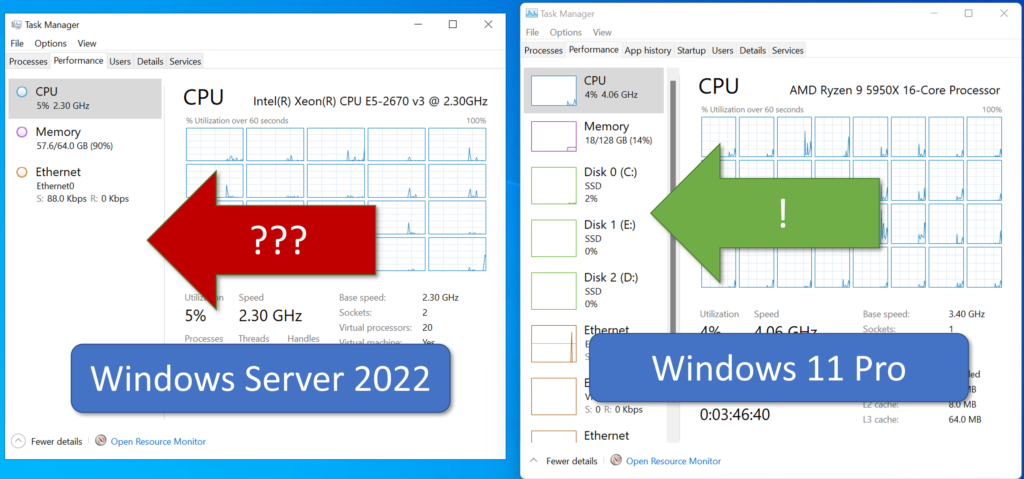
Let’s fix that. Open PowerShell or the command prompt with administrative permissions. Run “diskperf -y“.

Close and re-open Task Manager. Click the performance tab again. Voila! Apply this to your templates and your existing servers and never be without some critical performance counters again.

The post Add Disk Performance Counters to Windows Task Manager first appeared on Convergence of Data, Cloud, and Infrastructure.

