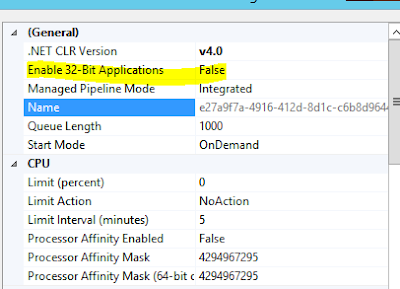Book Review: Big Red - Voyage of a Trident Submarine
I've grown up reading Tom Clancy and probably most of you have at least seen Red October, so this book caught my eye when browsing used books for a recent trip. It's a fairly human look at what's involved in sailing on a Trident missile submarine...
2009-03-10
1,439 reads