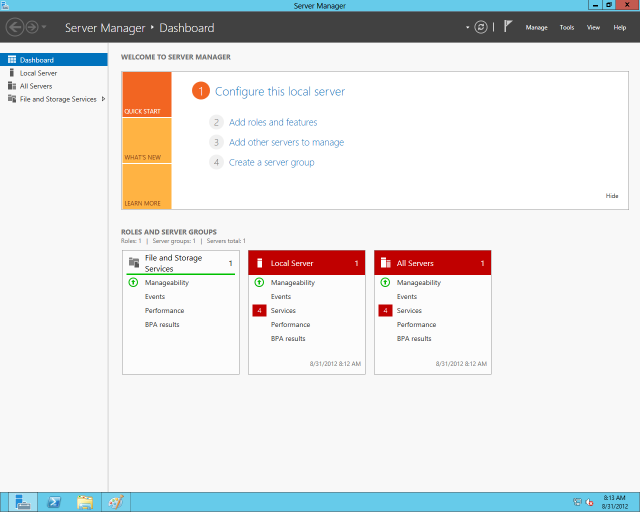
Today, Microsoft officially releases Windows Server 2012, the first of its latest wave of new operating systems. It shares a few things with the upcoming Windows 8 client operating system, including the same Windows NT 6.2 kernel, and the same Metro and Desktop split-personality graphical interface—at least if you choose to install it. It also shares the same sort of cloud-centric focus as the Windows 8 client—except rather than just connecting to cloud services, Server 2012 is intended to be the building block for them.
Windows Server 2012 probably won’t have the adoption lag in the enterprise that Windows 8 is bound to face. That's because, aside from the Metro GUI, Server 2012’s biggest changes are in substance rather than style, building upon what the company delivered with Windows Server 2008 Release 2 three years ago. In particular, Server 2012 takes two management features Server 2008 R2 admins will be familiar with—Server Manager and PowerShell—and expands on them considerably.
While many of the changes in Server 2012 are incremental improvements over its predecessor, Windows Server 2008 Release 2, the new features are more than evolutionary when taken as a whole. In the same way that Microsoft has “embraced and extended” the functionality of tech competitors and nominal partners in the past (from its “coopetition” with Novell in networking to its “cutting off” of Netscape’s air supply in the Web software market), Windows 2012 and related technology make many previously advanced server and storage virtualization features into a commodity. Hyper-V alone, which we’ll cover in greater depth later this week, offers enough in the way of new features and capabilities that it could disrupt the business models of VMware and other IT companies that have profited from previous gaps in Microsoft’s capabilities.
There’s far too much in Server 2012 to cover in one sitting. And given that we've spent less than a week with the final code for Windows Server 2012 Standard Edition, we've certainly not been able to put it through all its paces yet. So, in this first look at the finished product, we cover the highlights of the new operating system from the perspective of a small or mid-size organization. We take a look at the new storage and file server features of the operating system, and some of the ways that Server 2012 will make it easier for organizations to do high-availability and disaster recovery without making big investments in other hardware or software. And we also look at the improvements to manageability and deployment in Server 2012, and how they integrate into existing server deployments, as well as the licensing changes and the way they’ll affect how (or if) you deploy Windows Server.
The new Standard
The two editions of Server 2012 being released today—Standard and Datacenter—replace six of the editions of Server 2008. The Small Business Standard, Enterprise, HPC, and Web editions of Windows Server have been “retired," though Microsoft will offer a free HPC software pack add-on to Standard and Datacenter for high performance computing customers. The split is fairly simple. If you're running a major application on a dedicated machine—Exchange and SharePoint server apps, a SQL Server database, or just about anything that goes beyond basic file and print services—you’ll be using the Standard edition of the OS. If you're running a stack of VMs, you'll go for the Datacenter edition.
Two other versions of Server 2012 will be available. The first, Foundation edition, will only be sold through OEMs, and is intended as a totally bare-bones server with no virtualization support. Another version based on the same stripped-down code, Windows Server 2012 Essentials, will replace Windows Small Business Server Essentials 2011 and will be available later this year (Microsoft recently posted a release candidate for Server Essentials, and we’ll take a first look at it later this week).
Server 2012 Standard and Datacenter both support significantly larger amounts of processing power, storage, and memory than Server 2008 R2. It handles up to 320 “logical processors,” or CPU cores, double the processing maximum for R2. Memory capacity is also doubled, up to 4 terabytes. And the failover clustering capabilities of Server 2012 have been vastly expanded, supporting up to 64 cluster nodes—up from 16 in the previous release.
PowerShell power
Server Manager gets a total makeover in Server 2012, and PowerShell is given an even broader range of “commandlets” and interfaces to customize and control the server OS and its features. Just about everything you can configure within Server 2012 is exposed through PowerShell, and can be locally or remotely scripted. That means that with just the tools provided out of the box, a Windows administrator can control almost every aspect of servers deployed locally or off in a cloud—whether it's a private cloud hosted on-site or in a provider’s data center, or up in someone’s public cloud and connected over the enhanced networking features in Windows 2012.
Timothy Warner, a trainer at CBT Nuggets specializing in Windows system administration, told Ars that Server 2012 is “mostly evolutionary” as far as changes go, and most Windows administrators will find their skills translate cleanly over to the new operating system without much of a learning curve.
And based on my experience, though the new features (such as the vastly expanded capabilities of PowerShell) are deep enough to take some time to dig into, Windows Server 2012 is generally easier to administer and deploy out of the box than previous versions. Configuring a new Active Directory domain, for example—even within a legacy Active Directory "forest"—went a lot less painfully and a lot more quickly for me on Server 2012 than it had been in previous versions. And a lot of that is thanks to the new Windows Management Framework (version 3.0), which includes the expanded PowerShell instrumentation of the Server's management features. In organizations with simpler infrastructures, Server Manager may be the only management tool admins need.
The previous release of Server Manager looked like most Windows management tools, with a two-pane Explorer-based interface. The new Server Manager in Server 2012 is a functionally driven dashboard that provides direct access to most of the log data and administrative tools needed to keep on top of server functions.
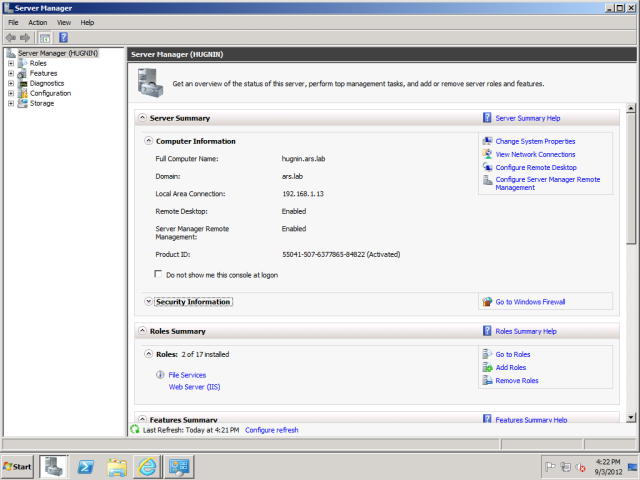
Like its previous incarnation, Server Manager allows administrators to manage the local server as well as remote servers. But in Server 2012, it also can be used to instantly jump into a remote PowerShell session on a remote server, and add and remove server features remotely.
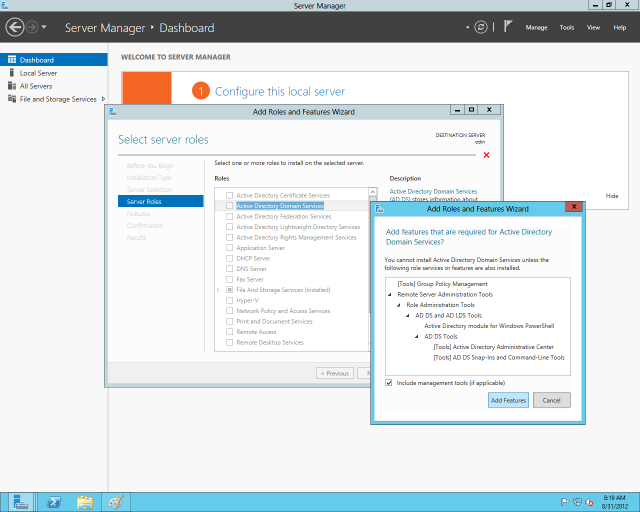
With the addition of Windows Management Framework 3.0 to Server 2008 machines—an upgrade to PowerShell and Windows Remote Management capabilities available at the time of testing for this article from Microsoft as a Release Candidate update—Server 2012’s server manager will be able to administer and track those machines as well. That capability remained somewhat theoretical at the time I performed my testing; I wasn’t successful in getting the beta of WinRM 3.0 to work in my Server 2008 R2 test server.
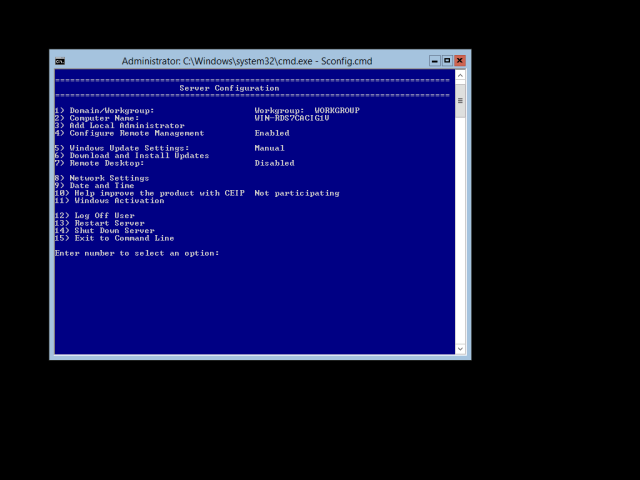
Cutting to the Core
Even though you can install the full Windows 8-like UI atop Server 2012, you probably won’t want to. Better yet, you don’t have to. Like its predecessor, Windows Server 2012 can be deployed with the graphical interface, or as a “Server Core”—that is, with a minimal user interface that includes the command line and the PowerShell command interpreter.
But there are additional shades of gray between the bare bones UI and the full Metro Monty—you can also deploy the Server Manager and other management tools with a graphical interface without installing the entire Metro UI. That can be done by using Server Manager, either from another server or from a workstation, to remotely manage the server and deploy features in fine-grained detail, or by using PowerShell commands locally or remotely.
The initial install of both Standard and Datacenter from the DVD allows one of two options: with the full Windows 8 graphic user interface, or “Server Core”—with only a command line window to work from locally. That’s similar to the choice Windows Server 2008 R2 offered, and the installation process itself looks just like the Server 2008 R2 install with a fresh coat of Metro-ish paint.
But Server 2012 takes it further by allowing you to add or subtract interface features through the PowerShell scripting language or by way of remote management. For example, you can deploy just the graphical management tools to a server and not the rest of the user interface—and then remove them again, completely. Using PowerShell, you can zap the features permanently from the server’s disk (or virtual disk), freeing up disk space for other things—something that would have to have been done manually (and with great caution) in Server 2008 R2.
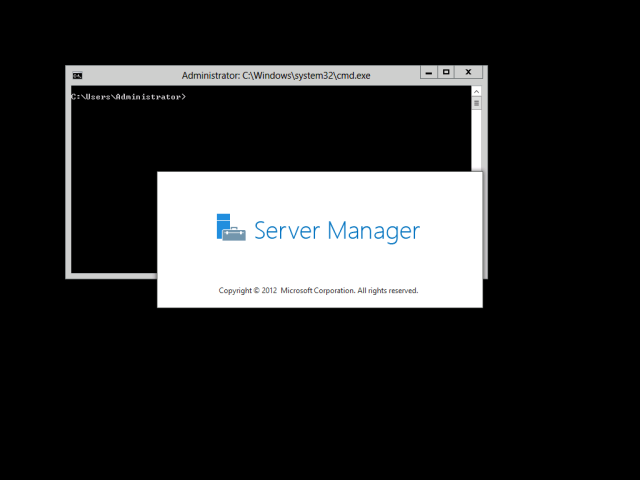
Since everything you do to configure features in Server 2012, be it through the Server Manager tool or through PowerShell, can be exported as an XML template and repurposed, the configuration of a server can be used as the basis for a script-based install on other servers with PowerShell. That’s particularly helpful if you’re creating a configuration for virtual machines that you want to run particularly lean for a specific application without wasting local disk space with duplicated functionality.
reader comments
87