When developing reports in Reporting Services you will often use the built-in
expression language to make report data and formatting dynamic. The expression
language can do a lot to within Reporting Services but any gaps in functionality
that it has can be filled with custom code.
There are two ways to implement custom code in Reporting Services. The first
way, which I will show in the post, is with embedded code. The other method is
to create an external assembly that can be imported into a report. I will
discuss this method in a future post.
Embedded code requires that you use VB but you do not have to go through the
process of creating an assembly in Visual Studio like you would with the
external assembly method. Let’s go through the process of creating a report
using embedded custom code and discuss some of the other benefits and
disadvantages of this approach.
Here’s a basic report that I’ve developed with a list of employees and phone
numbers.
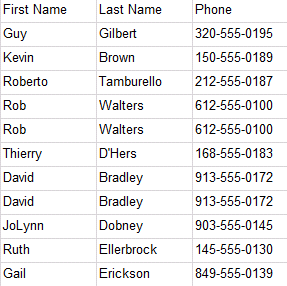
What I’d like to do is format all the phone numbers to look like this
(###)###-####. This could easily be accomplished with some custom code. To add
custom code in Reporting Services select the Report->Report Properties
menu.
Go to the Code page and use the following code to apply the phone number
formatting:
Function PhoneFormat(PhoneNumber As String) As
String
Select Case PhoneNumber.Length
Case 7
Return
PhoneNumber.Substring(0,3) & "-" & PhoneNumber.Substring(3,4)
Case 10
Return "(" & PhoneNumber.Substring(0,3) &")" &
PhoneNumber.Substring(3,3)&"-" & PhoneNumber.Substring(6,4)
Case
12
Return "(" & PhoneNumber.Substring(0,3) &")" &
PhoneNumber.Substring(4,3)&"-" & PhoneNumber.Substring(8,4)
Case
Else
Return PhoneNumber
End Select
End Function
Click OK once this code has been entered. This code reads in different
variations of phone numbers that could be provided and converts it to the
appropriate format. We can now use this code in our report. I can replace the
current column that stores the phone number data with an expression that calls
this custom code to correct that data presented in the report. That expression
would look like this:
=Code.PhoneFormat(Fields!Phone.Value)
When you preview this report now the data will look like this (I’ve kept the
original column so you can tell the difference):
This is a basic example but shows how powerful custom code can be. Now there
are a few things I should point out about this embedded code example that are
not ideal. Some embedded code disadvantages are:
- You must use Visual Basic (no C#)
- No Intellisense in the code window like you experience in Visual Studio
- Code errors are not visible until you actually preview the report
While embedded code is powerful you will find external assemblies have even
more benefits. My next post will walk you through the process of creating a
custom assembly and using it in Reporting Services.
A real quick plug for a new class I will be teaching this month. Pragmatic
Works will start offering in January a new Reporting Services Masters class for
those of you that feel experienced with the basics of SSRS. The Masters class
will assume you know all the basics of building reports and will focus on
advanced topics only. Check out the class outline and register for the class
now here:
http://pragmaticworks.com/Services/training/Course/Pragmatic-Master-SSRS-2008.aspx






