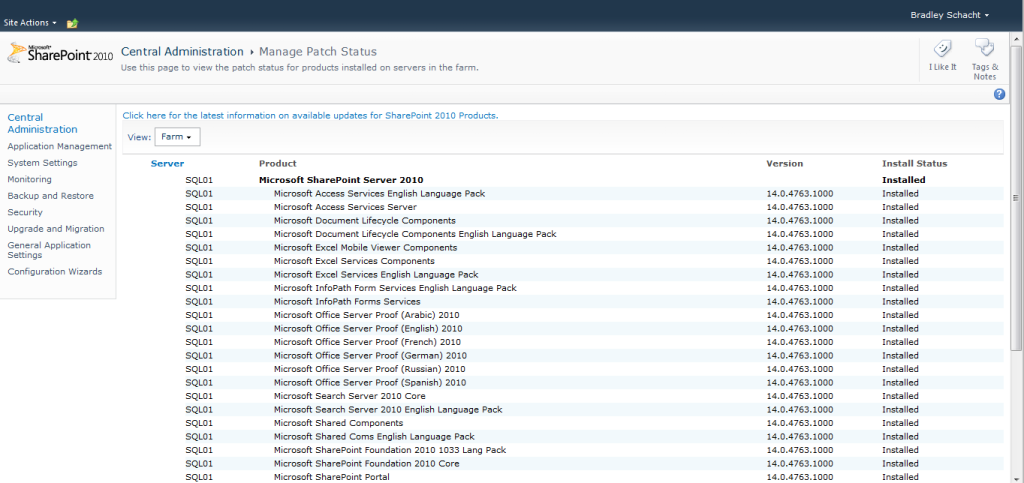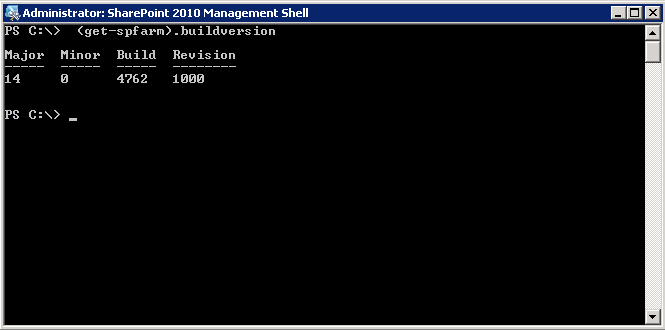There are several ways to check the version of SharePoint 2010 currently installed in your environment. That about sums up what we are talking about here. Check it out below.
Method 1: Through SharePoint 2010 Central Administration:
- Open SharePoint 2010 Central Administration
- Click on the link for System Settings
- Click the link for Manage Servers in This Farm
- Look at the Configuration Database Version field
Method 2: A detailed list through SharePoint 2010 Central Administration:
- Open SharePoint 2010 Central Administration
- Click on the link for Upgrade and Migration
- Click the link for Check Product and Patch Installation Status
- Look at the Version column for the release your server is at
- There is a view button in the top left that will change the list from the farm to individual servers in the farm
- At the top of the page a link labeled Click here for the latest information on available updates for SharePoint 2010 Products will take you to a list of all cumulative updates for SharePoint.
- Any Hotfix will show under the product it applied to (my screenshot shows an RTM server with no hotfix installed)
Method 3: PowerShell
- Open SharePoint 2010 Management Shell from the Start menu (right-click and select Run as Administrator)
- Type (get-spfarm).buildversion